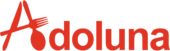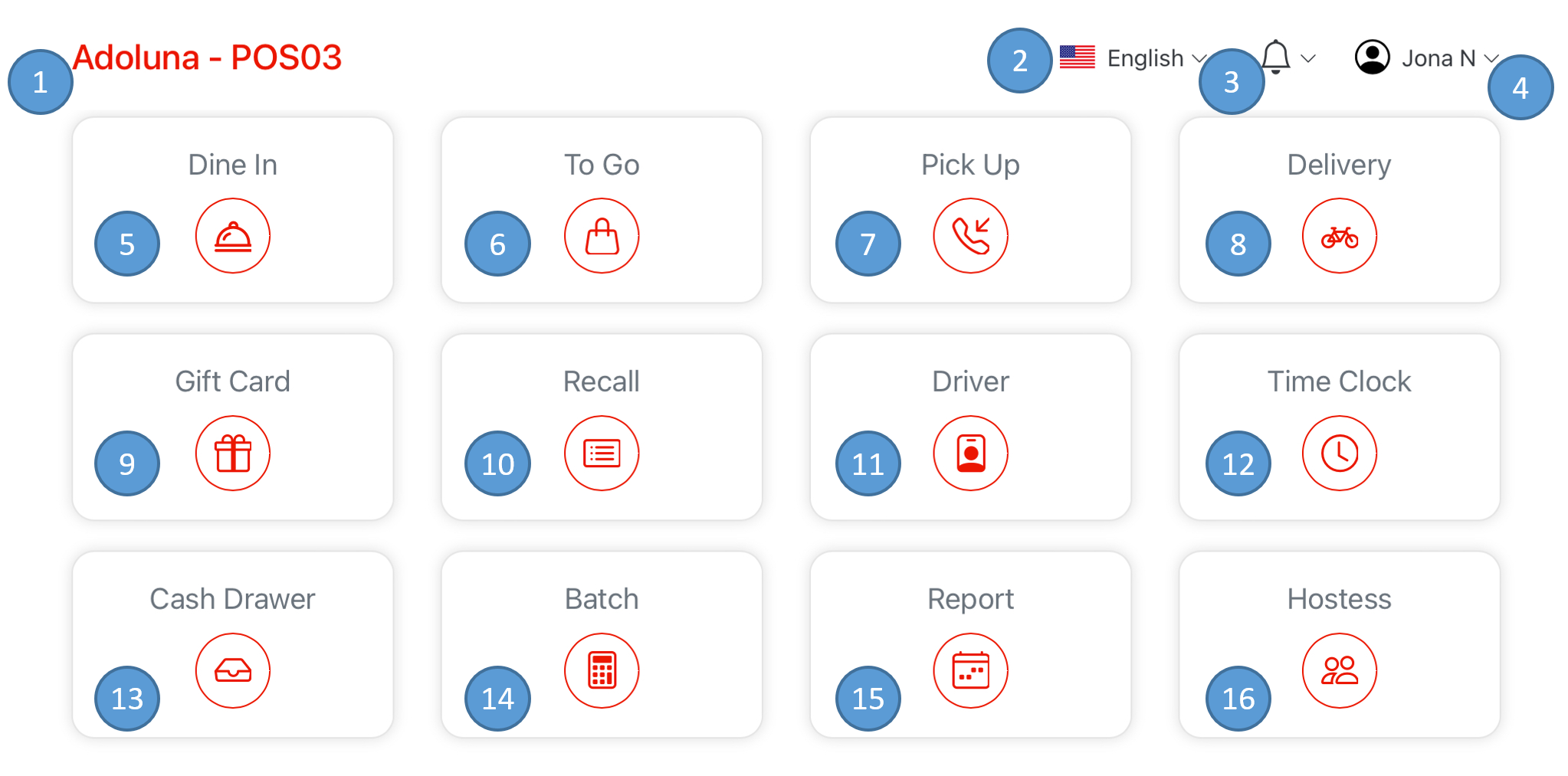
- Indicates Store Name and POS station name of the device
- Set Language Preference
- Check Notifications
- Current logged in employee
- Tap the employee name to log out or refreshes the system
- Select Dine In to begin dine in orders
- Select To Go to begin take out orders
- Select Pick Up to begin phone call orders
- Select Delivery Order Icon to begin delivery order
- Select Gift Card icon to open a new gift card or reload pre-existing gift card
- Select Recall icon to review list of existing and history of orders
- Select Driver Icon to access delivery order procedures
- Select Time Clock icon for employees to clock in and out of Adoluna system
- Select Cash Drawer in order for the cashier to check in and out as well as check cash drawer history.
- Select Batch to access credit card transaction
- Select Report icon to access sales statement and records
- Select Hostess icon to view the restaurant table status