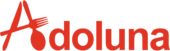Customer #
The Customer feature enables you to manage your customer files efficiently, providing a centralized space for customer information and interactions.
Click the Customer under the Marketing category in the menu bar to manage the customer information.
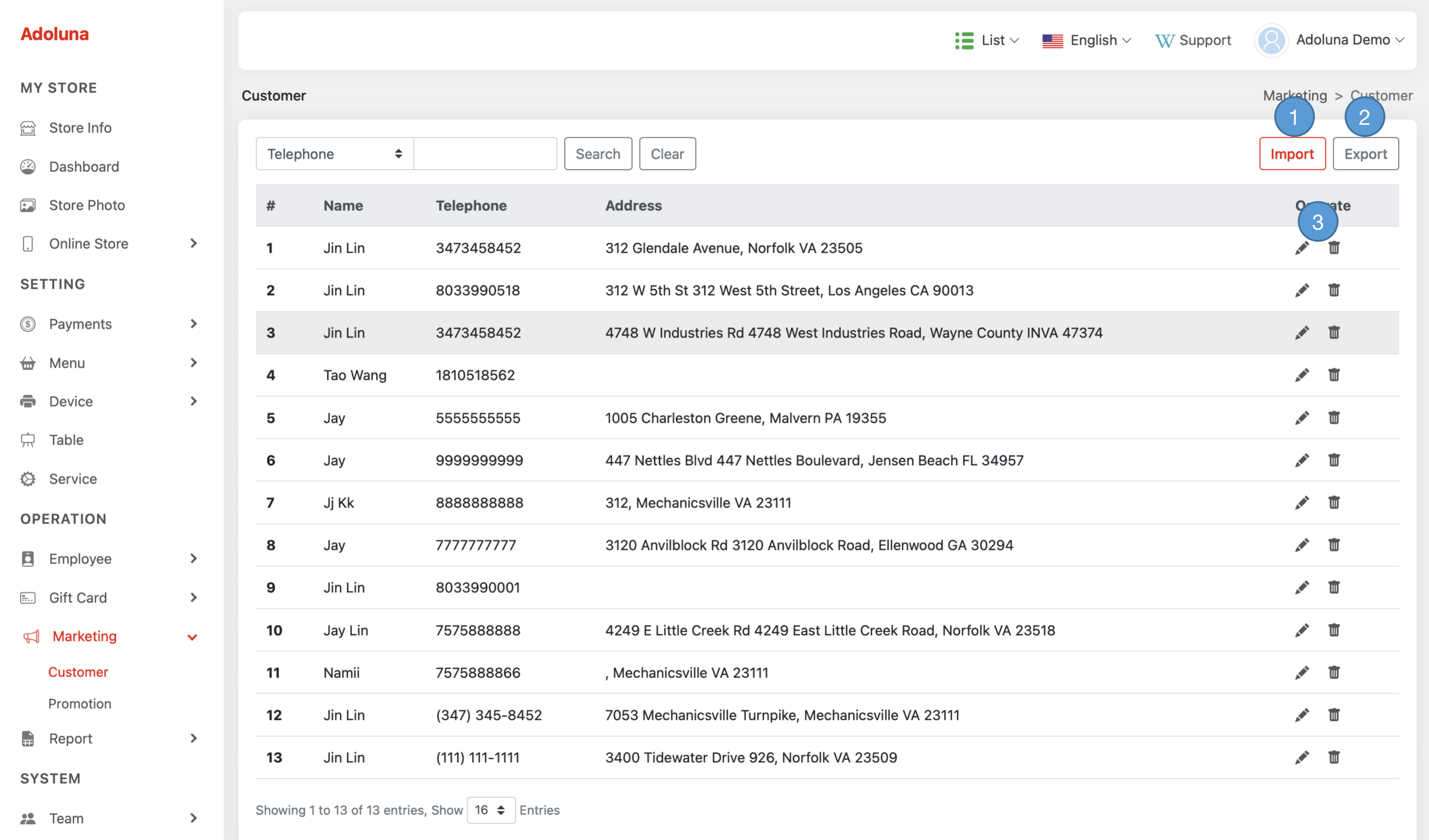
- Click Import to import customer information from an Excel file. Ensure the file format matches the one used for the exported file.
- Click Export to export customer information to an Excel file.
- Click the
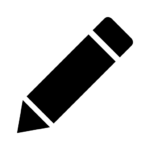 icon to edit the customer information, and
icon to edit the customer information, and  to delete th record.
to delete th record.
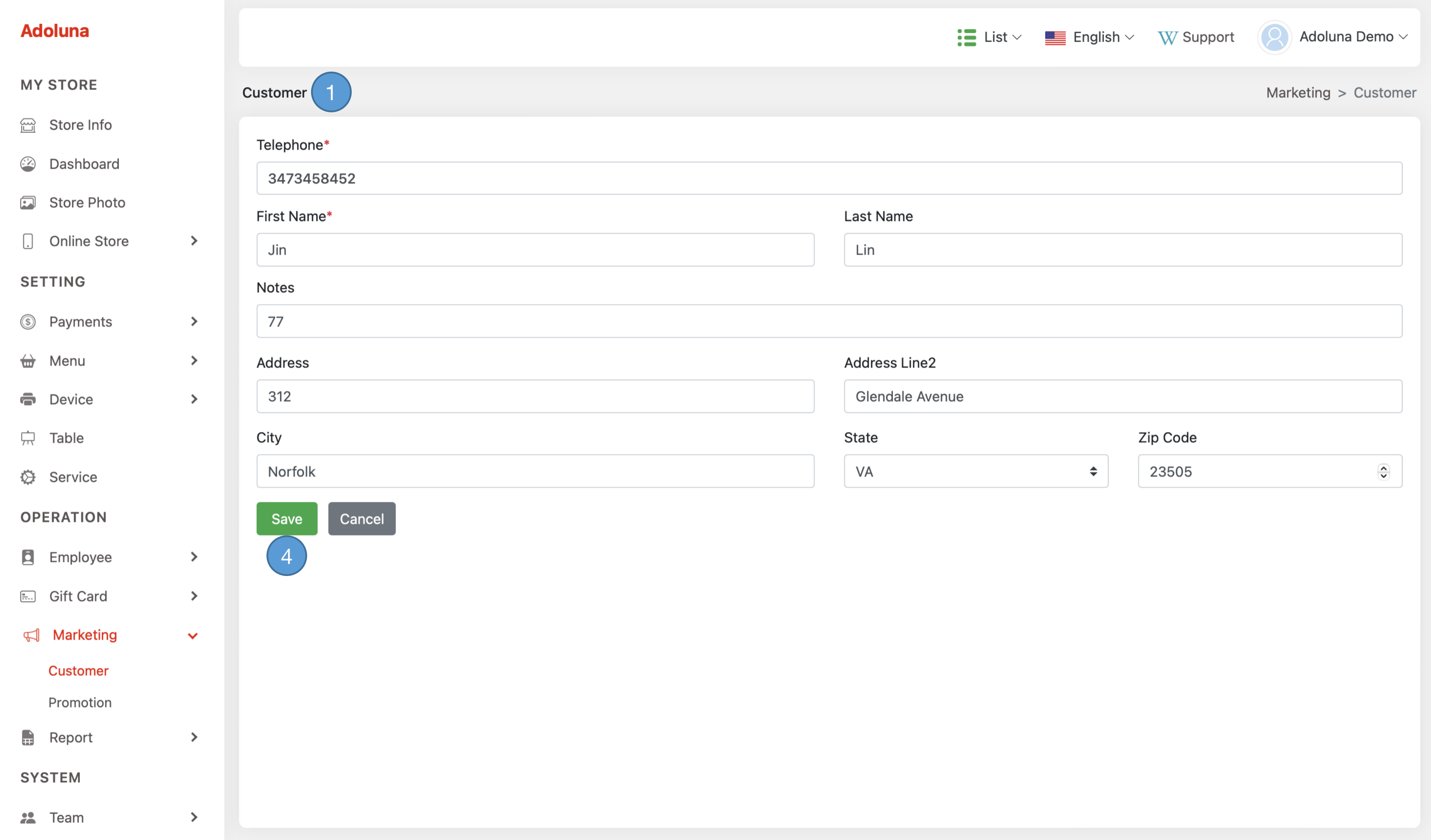
- Edit the customer information.
- Click Save to apply the changes.
Promotion #
The Promotions feature empowers you to create and manage promotions for your kiosk and online ordering system, offering a powerful tool to attract and engage customers with special offers and discounts.
Click the Promotion under the Marketing category in the menu bar to manage the promotions.
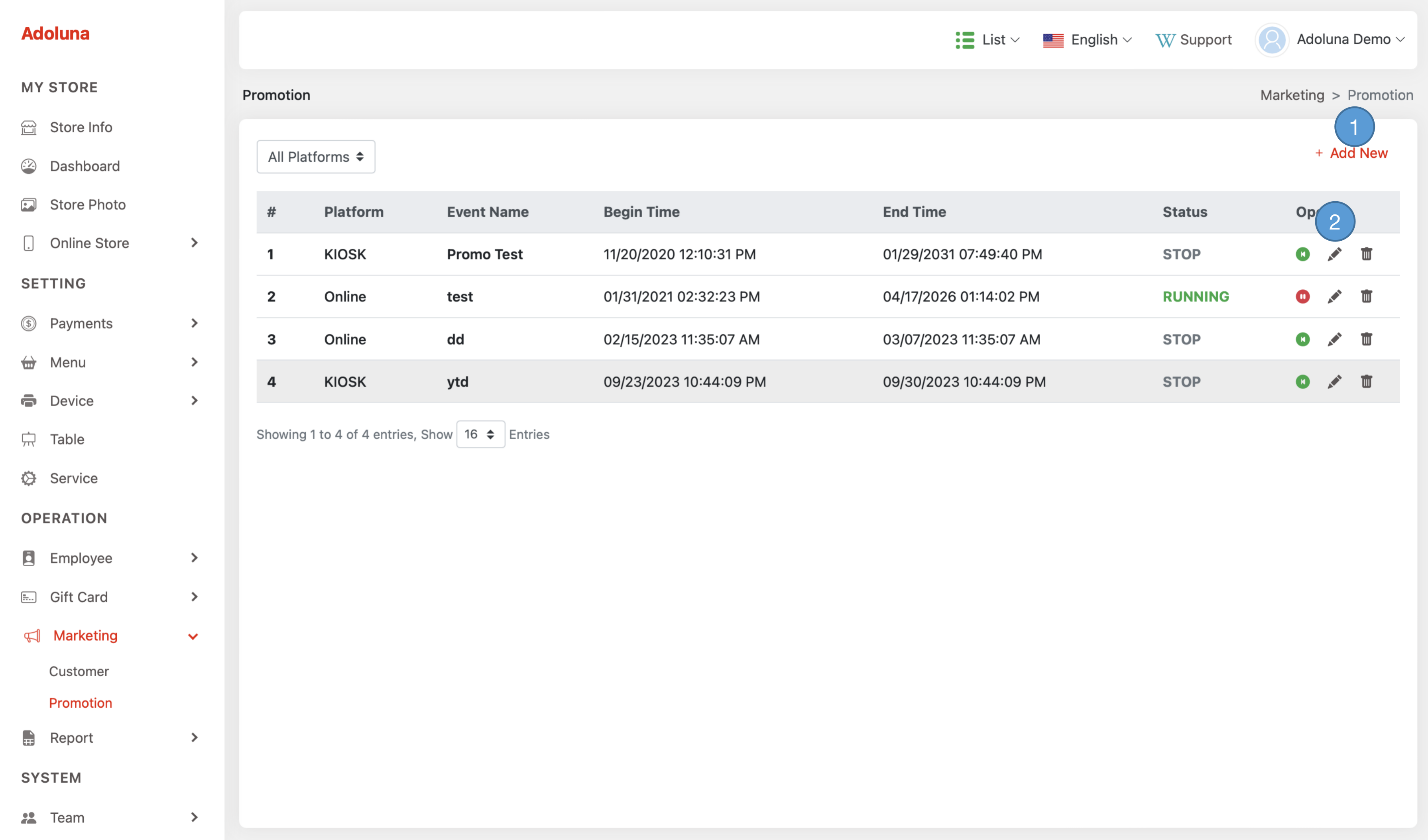
- Click +Add New to create a new promotion event.
- Click the
 icon to start the promotion event,
icon to start the promotion event,  icon to stop it,
icon to stop it, 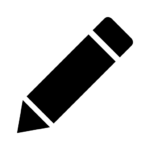 icon to edit it, and
icon to edit it, and  to delete the event.
to delete the event.

- Click to Stop or Start the promotion event.
- Platform: Choose the platform from the list on which this promotion will be active.
- Event name: Assign a name to this event.
- Event description: Provide a detailed description for this event.
- Begin Time: Choose the start date and time for this promotion event.
- End Time: Choose the start date and time for this promotion event.
- Click +Add New to create a new discount promotion.

- Requirement: Set the order subtotal that will activate the promotion.
- Discount: Select the discount type (cash or percentage) from the list and input the value.
- Description: Provide a description for this promotion, which will be displayed on the promotion.
- Click Save to apply the changes.
- Click the
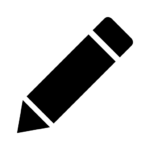 icon to edit the discount promotion, and
icon to edit the discount promotion, and  to delete the discount promotion.
to delete the discount promotion. - Click +Add New to create a new free item promotion.

- Requirement: Set the order subtotal that will activate the promotion.
- Menu Item: Choose the free menu item to be included in the promotion.
- Description: Provide a description for this promotion, which will be displayed on the promotion.
- Click Save to apply the changes.
- Click the
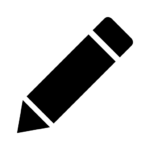 icon to edit the discount promotion, and
icon to edit the discount promotion, and  to delete the discount promotion.
to delete the discount promotion. - Click Save to apply the changes.