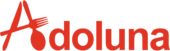Access Credit Card Transaction Management #
Batch is the place where you can batch input credit card tips, close batch credit card transactions and view all credit card transactions.
- Select the Batch icon from the Home Screen of Adoluna

- Select Device Type
- PAX device
- Bolt device, online order payment is part of Bolt service

Batch Screen Description #
#
- Select the date or date range where the credit card transaction need to view
- Credit card transactions result can be sort by Server, Troutd (credit card transaction number can be found on each credit card receipt), Card No (last 4 digits of credit card number), Tip, Amount, Status or Time
- Tap ↵ icon to go back to previous page
- Credit card transactions result can be filter Order Source, Status, Terminal, and Server
- Total Tip and total amount (including tips) is located by Tip: and Total:
- History: Access Closed Batch history
- Batch: Close batch credit card transactions
- Tip: Batch input all credit card tips
- Tap the Clear to clear all filter options
Batch input Credit Card Tips Process #
- Select Tip icon in order to add Credit Card Tips
- The Tips overview screen will appear
- Select TroutD icon and enter the credit card transaction number which located on the Credit Card receipt
- Select Tip and enter the desired amount
- Select Enter icon
- The reference for the list of tips added will appear
- Select Confirm icon to finish the process

Close Batch Credit Card Transactions #
- Select Batch icon to access close batch credit card transaction window
- Select the credit card terminal need to close batch, all terminals were selected by default
- Red color indicates selected
- White color indicates deselected
- Select Confirm icon to begin close batch process
- There will be a running time until close batch process finished
- A receipt will print for each successful close batched terminal

Access Batch History #
Tap History from Batch Screen to access and view Closed Batch history
- Select the date or date range where the credit card transaction need to view
- Tap ↵ icon to go back to previous page
- Credit card transactions result can be filter Terminal, and Server
- Tap the Clear to clear all filter options