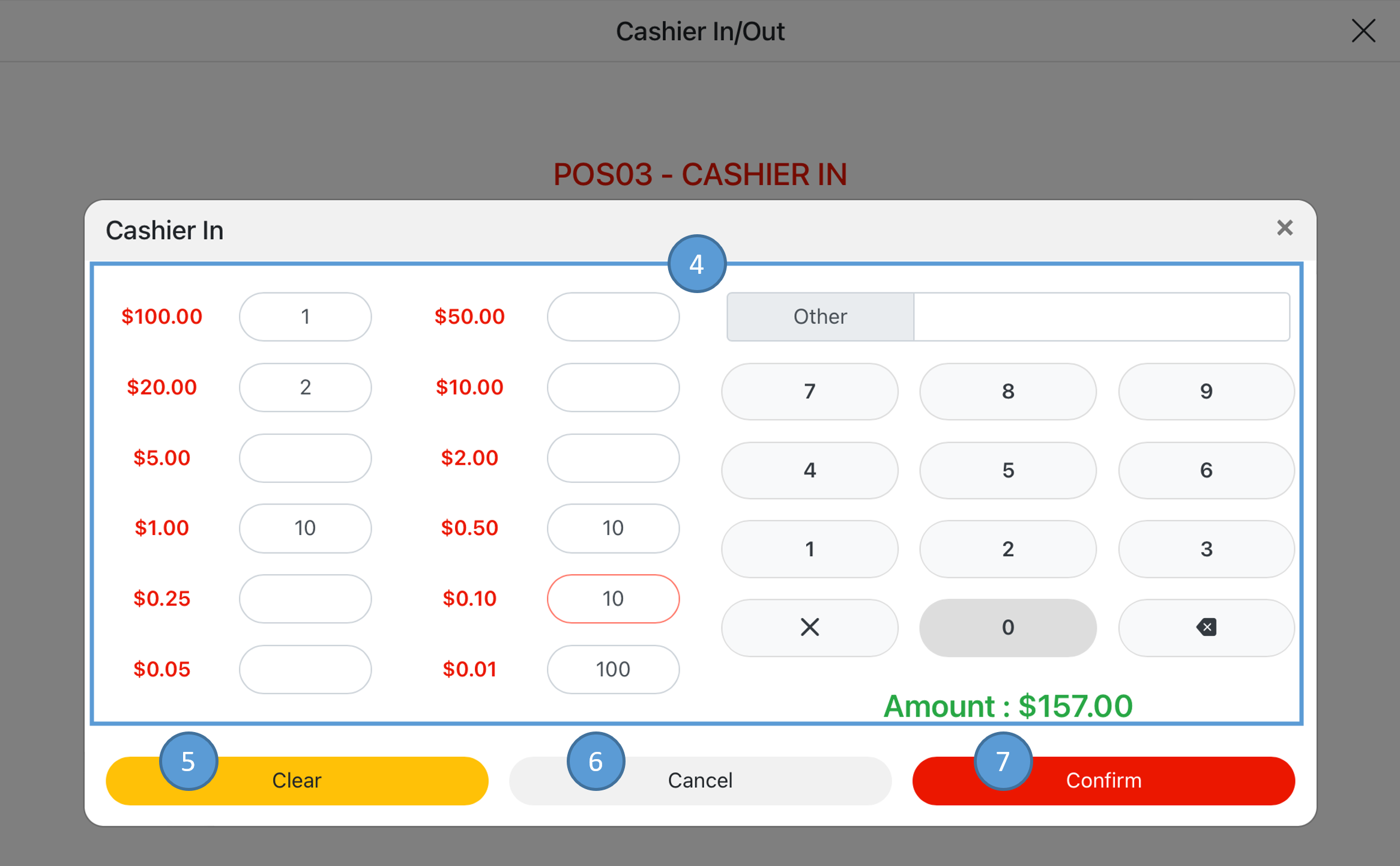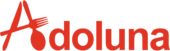Clocking In Process #
- Tap the Time Clock icon from the Home Screen of Adoluna POS
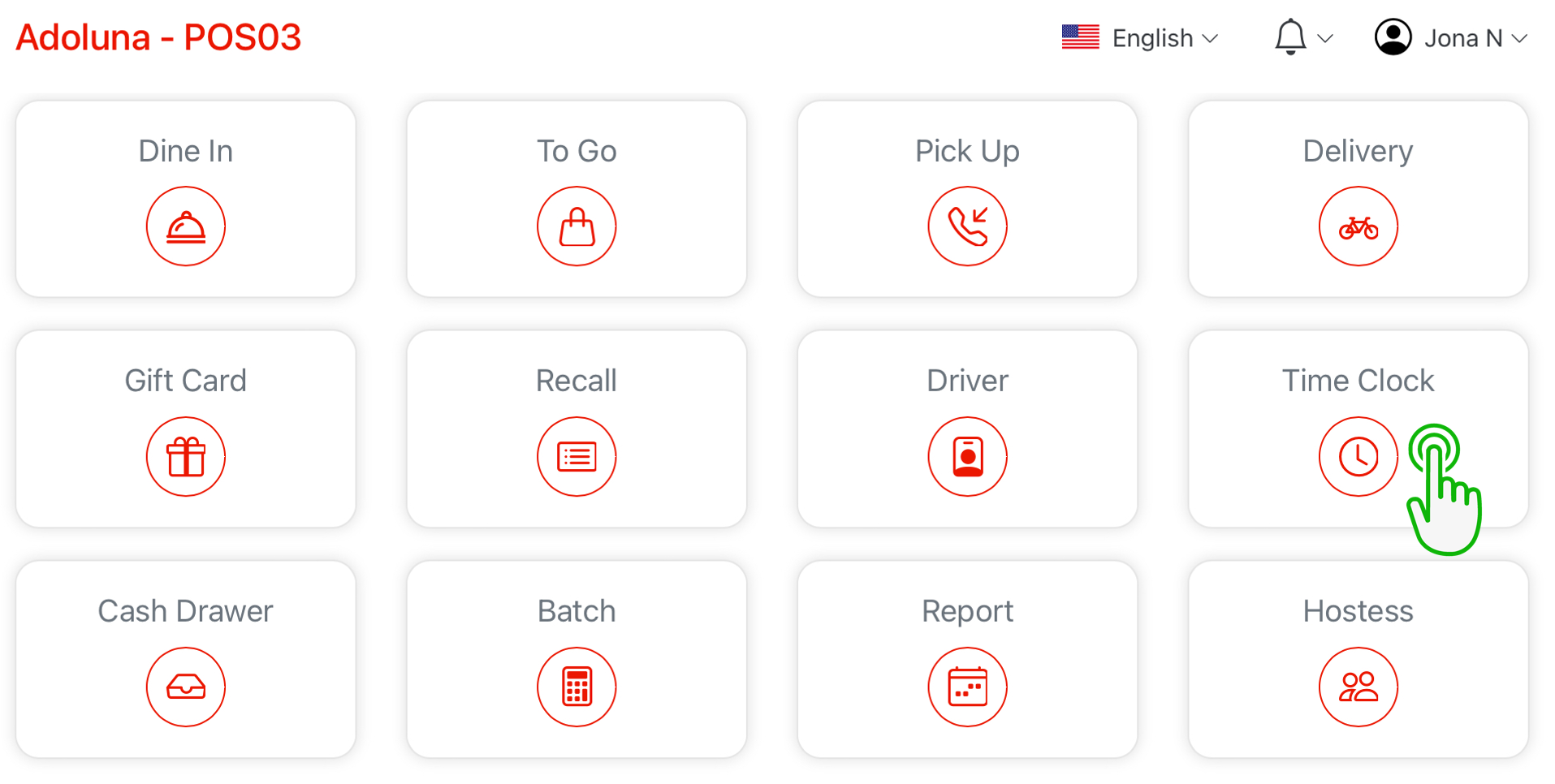
- Enter in Employee passcode
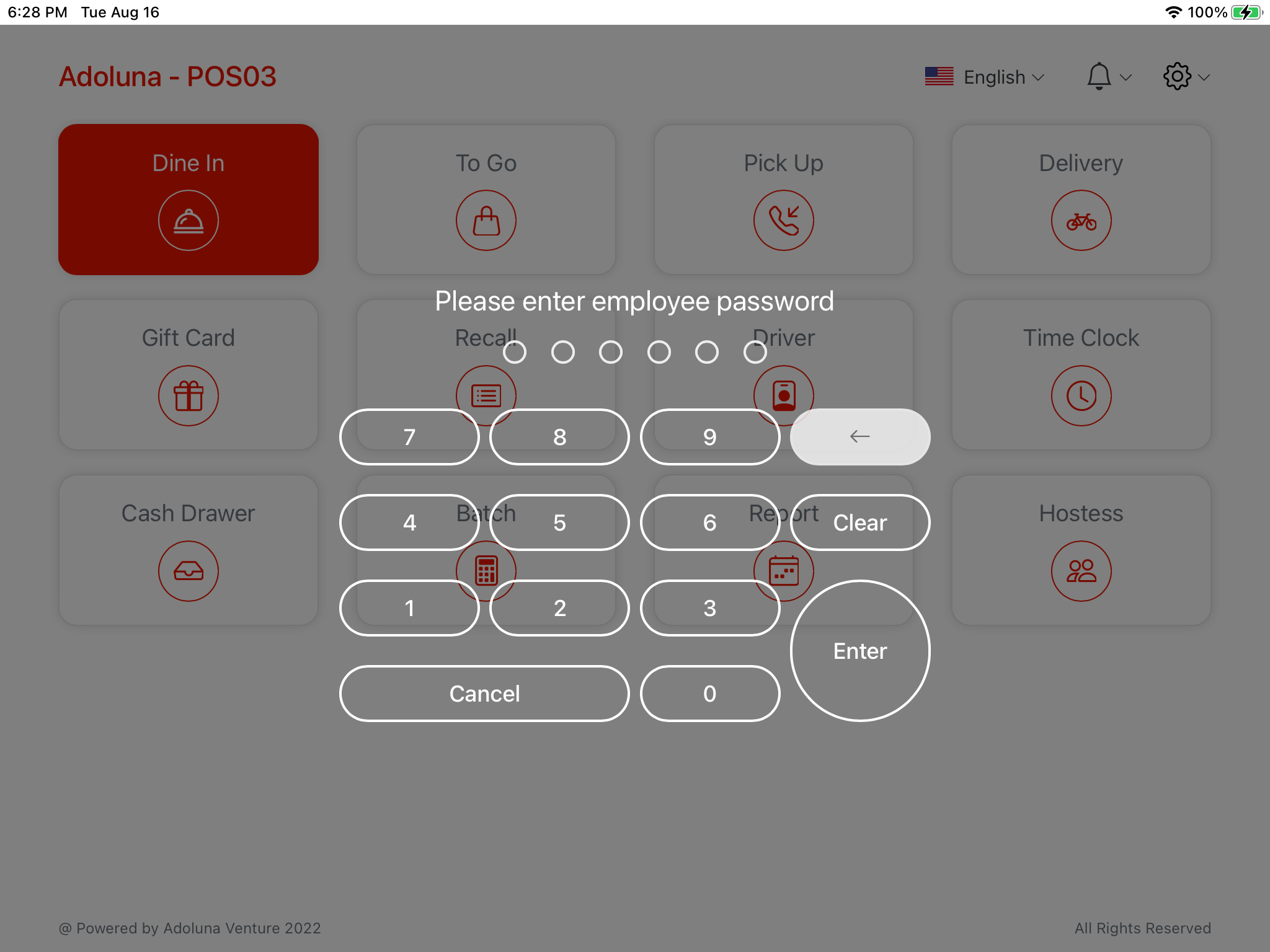
- Tap Clock In icon to clock in
- Tap History in order to check time history
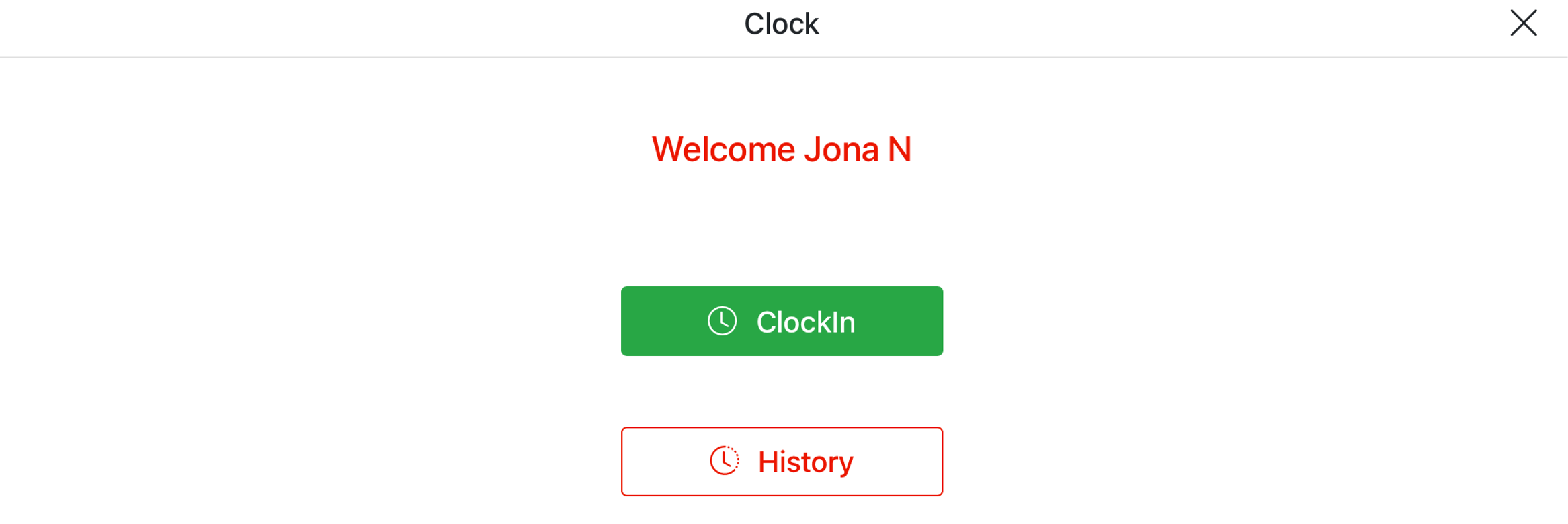
- Tap History in order to check time history
Cashier In Process #
- Select the Cash Drawer icon from the Home Screen of Adoluna

- Select the corresponding vacant Cash Tray icon in order to start cash in
- White indicates the cash tray is vacant
- Red indicates the cash tray was cashed in
- Tap the History to view all the cash drawer opening records
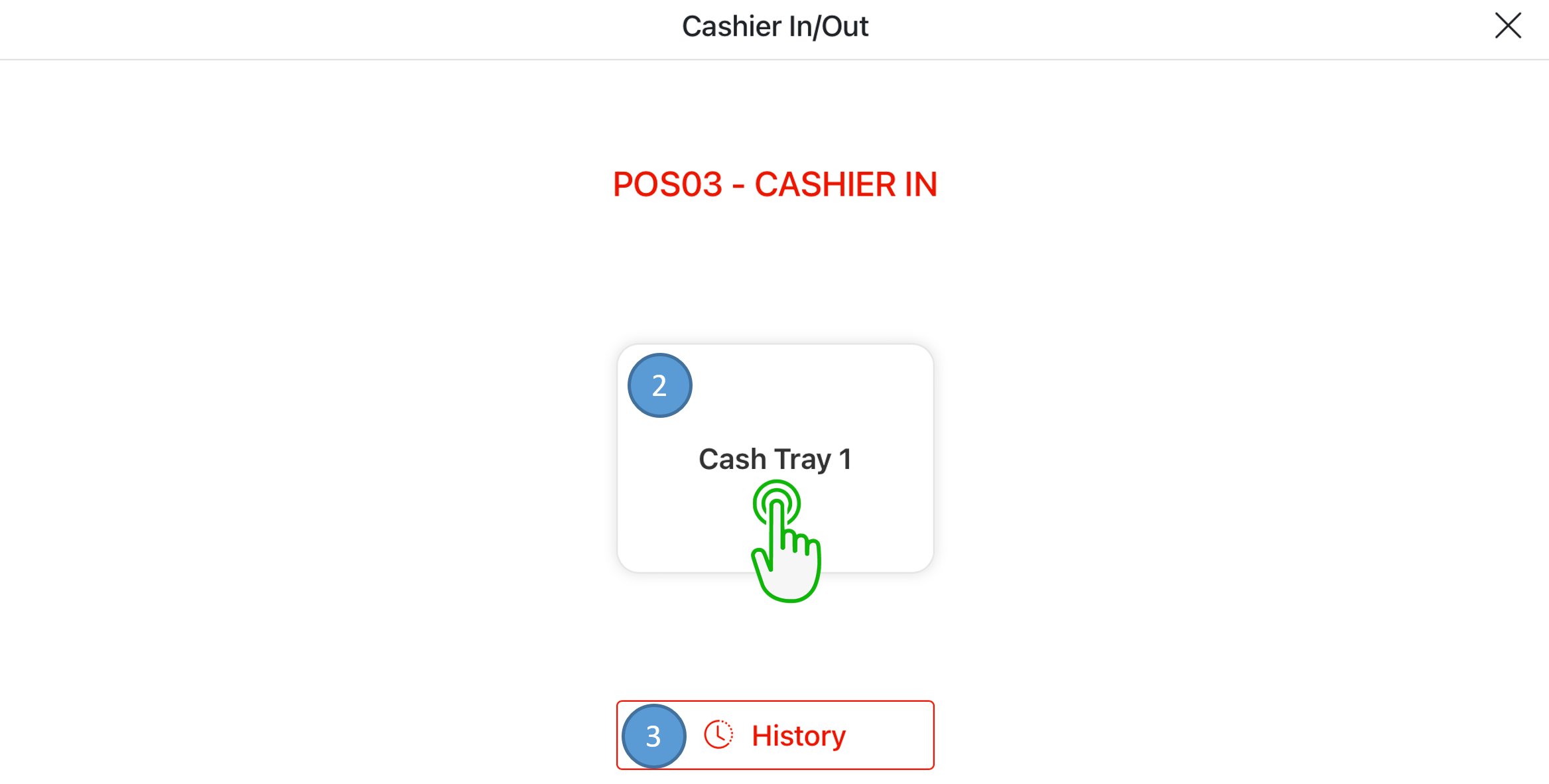
- Utilize the keypad or the preset note denominations to register how much money is being submitted into the Cash Drawer, the total amount entered will appear below the Keypad
- Tap the Clear to clear all entries
- Tap the Cancel to exit
- Tap the Confirm to finish cashier in process